I am using a beautiful kit by Just Saskia called "Sweet Tones", which you can find here. While you're there, have a peek around. She has lovely mini kits that you can mix and match to create designs.

Open element 04 (multi-coloured flower) and resize by 30%. Add it to your canvas. Open element 02 (brown flower) and resize by 30% and add it below your last flower. Flip white background.
Once positioned (mine is above), we will want to lightly drop shadow and then merge these two flowers together. I used a drop of -2 / 2 / 0 / 6 / 30.
After merging, move layer to middle of canvas and flip white background. Effects > 8bf Filter > Mura's Meister > Copies.
From the drop down menu at the bottom, scan down until you find "encircle".
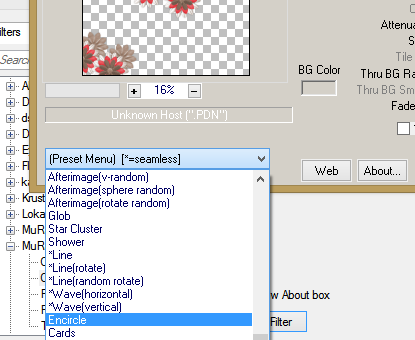
From the drop down menu on the right, choose circle and either "behind" or "normal" for your circle (mine is normal). I changed no other settings.
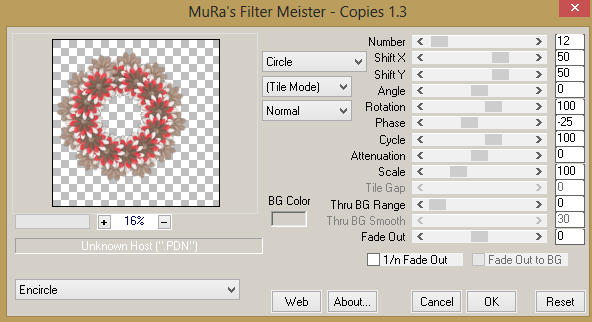
Now is the time that I save in *psd form. Then, I find and add my tube, mask and any other elements that you wish from the kit. Upload to Photobucket and enjoy.


No comments:
Post a Comment