Create your banner/forum banner to your liking. This is mine:
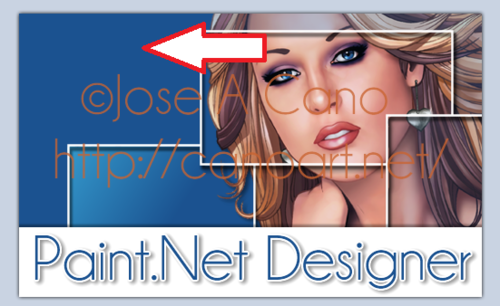
I added a little gradient under the layer I want so I want to make sure I've got the right layer in my layers box:
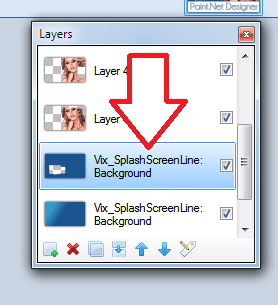
Go to Effects > 8bf Filter and click
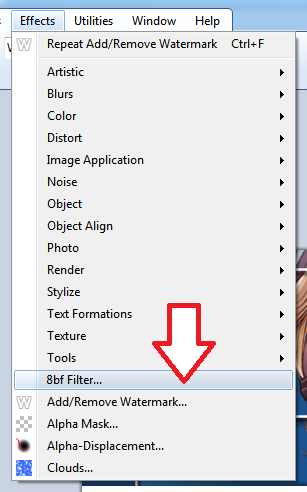
This box will pop up, listing all of your filters. I'm using MuRa's Meister. Once I click it, it will tell me what plugins are here. I'm using Tone (of course!).
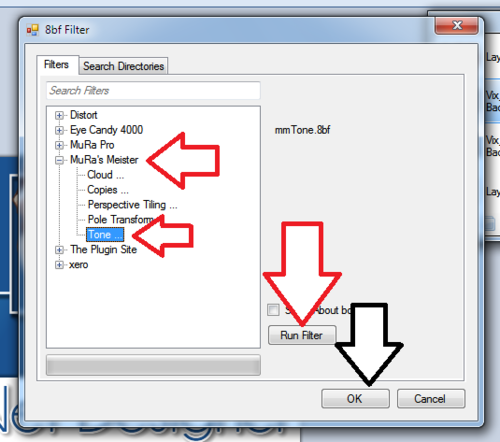
The box below pops up. Adjust it any way you wish!
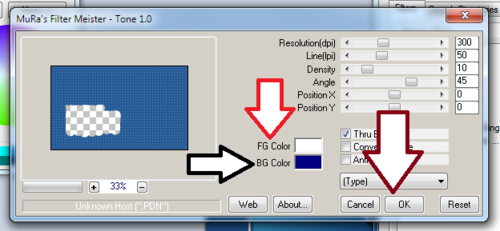
The 'type' drop down menu (near brown arrow) will give you a few options on what kind of tone design you'd want -- like grid (which I used), sand and random.
If you want to use another colour they can be changed. My colour came up the same dark blue I used for my background so I had to change that. Just click in each box and the colour palate will pop up.
Once finished the tone, I simply added my name and my copyright information. This is what I have.

I've clicked inside of the the female's hair to grab some blonde. This is what it looks like on my colour wheel (with RGB codes):
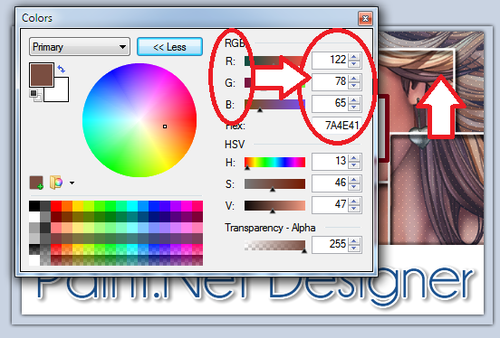
Once I bring up my MuRa's Meister again, I click inside my 'FG Colour' and this palate comes up:
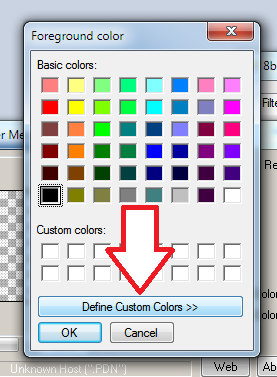
I clicked on the 'Define Custom Colour' to expand it, and ADD the RGB colours from my colour wheel.
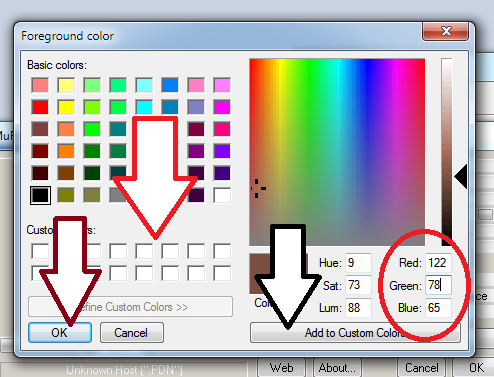
As indicated by the black arrow, you can save this colour to your palate for later usage.
The red arrow shows where it will be saved.
Once completed with everything, just click OK (brown arrow) and your colour is saved and your tone is now created.

No comments:
Post a Comment