After your plugins are downloaded, unzip and move to your Paint.Net file types folder to use. The methods of delivery—drag and drop or a Zip program—is up to you.
Once you've created your design, go to "Save As" in your upper toolbar.
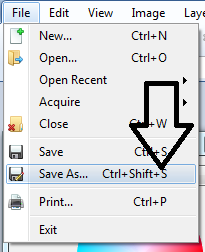
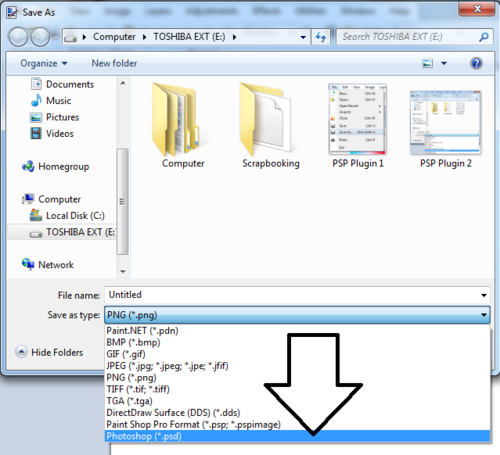
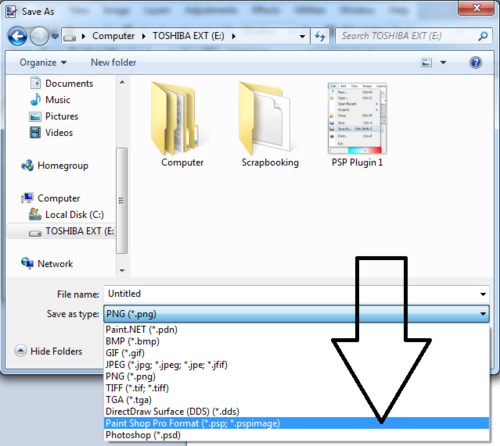
Want to open items that are save in either *PSD of PSP extensions? Read below.
Photoshop:
The Photoshop plugin will open everything BUT *psp extensions. Please remember that. So far, in my time of usage, everything that I have opened in *psd actually worked and I have had no major issues. However, you have that rare chance that a designer, or the program they use, saves the layers as a *psd but, for one reason or another, it will not open in PDN.
You may get the following message below. There is nothing you can do except find another template or element/kit to use.
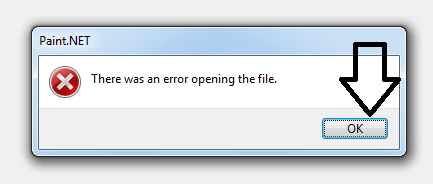
The Paint Shop Pro plugin was reversed when it comes to templates. They will NOT open ANY templates in the *psp format that I have been able to find. I tried six different *psp templates and none of them worked.
However, they will save your design in *psp, if directed, and these I have found will open in Paint.Net. If it's created by the program, it opens in the program.
And, if a kit is downloaded that is save in *psp, the elements can be opened.
Null54 addresses the issue with the PSP Plugin in a forum post HERE.

No comments:
Post a Comment