♥ Supplies Used ♥
“Curious Fairy” by Wycked Pixie Designs (HERE)
"Wolf in the City” (here)
“Harvest Moon” by BLT Dezingz (here)
“Mask 2” by Breath of Rain (here)
Eye Candy Impact: Bevel (for name)
"Wolf in the City” (here)
“Harvest Moon” by BLT Dezingz (here)
“Mask 2” by Breath of Rain (here)
Eye Candy Impact: Bevel (for name)
♥ Let's Begin! ♥
Create a canvas 900x900. Name your design and save in *psd.
Open door and add to your canvas. Flip white background and effects > object > object align > center both.
Open paper 1 and apply your mask. Resize by 90% and add below your door layer. Erase the excess and center.
Open the honey jar and resize by 55%. Place above your door layer on the side of your choice.
Open your tube and resize by 45%. Add above your honey and center.
Open the spices, resize by 50% and add above your door. Choose which side you’d like it on.
Open the pumpkins, resize by 50% and add above your spices layer.
Open the sign and resize by 40%. Add this above your door and flip the white background. Use the rotation settings below to fix into place.
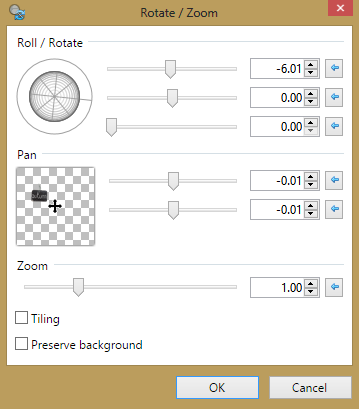
Open flower 3, resize by 45% and above your sign layer to position it as a pin.
Open the bird, resize by 40% then position it in behind the tube layer to cover part of the honey jar. Duplicate the bird, move above the tube layer and drop shadow. Erase the excess in front of the fairy’s legs.
Open flower 7, resize by 75% and add above the door layer, to the right.
Open the fruit basket and resize by 45% and add above all layers. Position it on the left hand side of your design and then re-position the spices and pumpkins behind it.
Crop as close as you can to your mask.
Drop shadow all layers and resize to your liking. Add your name, copyright and upload to enjoy!


No comments:
Post a Comment