Open your program and select an element of your choice to learn this program.
Go to Effects in your upper toolbar and scan down until you see the 8bf filter option in the drop down menu, then click.

Next, a new box will show up. This box shows you ALL the plugins you have installed on in your Effects folder of your program.

This is Alien Skin Eye Candy 5 Impact, from which I’ll be using the “Chrome” plugin to demonstrate this tutorial. Once you highlight the plugin you wish to use, click “Run Filter” to the right hand side to start.

Now you will have a screen the encompasses your whole monitor screen that show what your element looks like, as well as a box to the left that holds 4 different tabs.
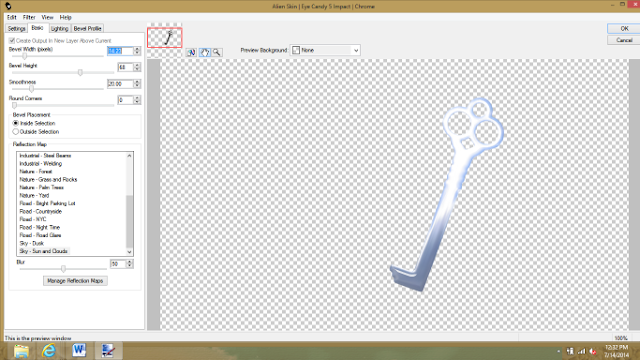
Each of the last three tabs holds all sorts of sliders or boxes for you to manipulate to get your desired look. The first tab has preset everything so all you need to do is click on one of the preset and it will automatically do it for you. However, you can also adjust the settings for the preset function as well.
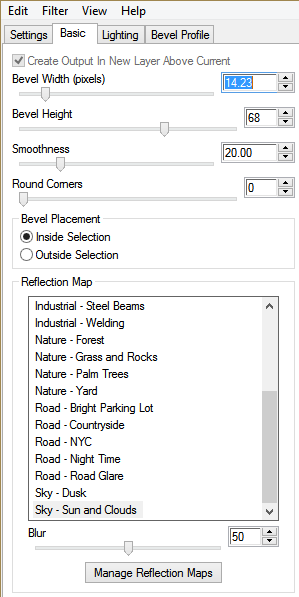
No matter what Eye Candy plugin you use, they will all work with Paint.Net.
Next, I will be using Harry’s Filters 4.0 from the Plugin Factory. A lovely little site that holds a wealth of FTU plugins that seems to be compatible with Paint.Net! I’ve not had a bit of trouble yet!
Again, we’ll need to scan down to 8bf Filter in Effects drop down to start the process. Once the box pops up, you’ll need to find “The Plugin Site” and then click the little + sign next to it to find our filter.


Your next box that pops up has all the bells and whistles for you to play around with. From several drop down menus (two at the top; one at the bottom-shown below) to the sliders and boxes, everything on this can be changed to suit your needs.

Here, you can see my original element used and then what it looks like after I applied the filter effect.
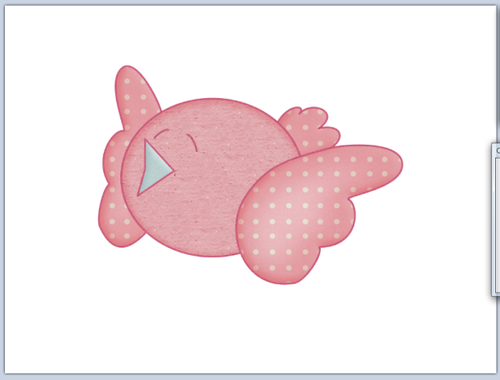
Toadies is one of those examples. It needs to have the .dll extension replaced before working. I don’t know why this happens but it does. It doesn’t matter if you have the same file already in your program, you’ll need to replace it. You can read about that HERE.

No comments:
Post a Comment