♥ Supplies Used ♥
Tube by Anna Liwanag (HERE)
A&S Snapper (here)
"Fresh Picked" by Scraps by Jessica (here)
“Mask 2” by Breath of Rain Scraps (here)
Eye Candy 4000 Grad Glow
Eye Candy 5 Bevel
♥ Let's Begin! ♥
Create a
new canvas 800x800. Open paper 2 and re-size by 19%. Apply your mask by effects
> Alpha MasK > Browse > Find mask > Invert mask > ok.
Apply the
mask to your canvas and use your eraser to get rid of the extra mask.While still on your mask layer: Effects > Object align > Center both.
Open image 73 and re-size by 35%. Add the frame to your design. Effects > 8bf Filter > Lokas Shadow > Run Filter.
When
you do this, a box will pop up (Click to view larger image):
Add the
effects to your frame.
Open image 34 and re-size by 30%. Rotate your frame 2 layer by the image below:
Duplicate your frame 2 layer and move one below the frame 1 layer.
On the uppermost frame layer, add the Lokas shadow you used before. Just do the following and it will do it on its’ own:
Use your eraser to rid yourself of the bottom of this frame layer.
Open paper 6 and re-size by 25%. Add under your first frame layer and use your eraser to ride yourself of the excess.
Open your tube and re-size if needed. I had to re-size mine by 125% before adding to my design. Position so that you know where you want it and move it below the second frame2 layer.
Duplicate the tube layer and move one to the top. Drop shadow this top layer.
Open image 53 and re-size by 30%. Add to your canvas above all other layers and add your lokas drop shadow with the same settings.
Duplicate
and then move one below the ribbon layer. Use the Lokas settings to add shadow
to the upper hearts and then use your eraser to remove a bit of section to make
it look as if it’s intertwined with the ribbon.
Open image
60 and re-size by 8%. Add to your canvas and then add your lokas drop shadow.
Open image
60a and re-size by 10%. Add to your canvas and then add your lokas drop shadow.
Open elements
66 & 66a. Both are rotated to standing and get re-sized by 25%. Add above
your ribbon but rotate only one with the settings listed below. Move into
position and drop shadow with the previous settings.
I added a bevel to my name using Eye Candy 5 Bevel. Here are the basics:
Add your name, copyright information and you’re done!


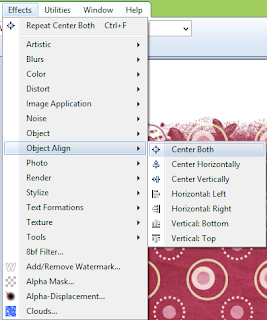










No comments:
Post a Comment