“Danilee”, by Mitzies Harem, HERE
“Dragon is Coming” by Maelle K, here
“Mask 2” by Country Gal, HERE
♥ Let's Begin! ♥
Open Enjoy paper Damask, resize by 24% and apply your mask. Add a layer to the top; send to the bottom and flip. Manually align your mask to center, duplicate then merge, and then name to save as a *psd.
Open Pretty Pastels frame, resize by 30% and add above your mask layer. Center both so it’s properly on your mask.
Open Enjoy Grunge paper, resize by 20% and add above your frame layer. Grab your magic wand, click inside frame, highlight paper layer, and hit delete. Move below your frame.
Open Danilee 1 and resize by 60%. Add her above your frame layer and to the left.
Open Danilee close up, resize by 30% and add below your frame layer.
Open pretty pastels flower and resize by 35%. Add this above your frame layer and to the lower left.
Open Enjoy flair 1, resize by and then 55%. Add above frame and pull downward.
Open pretty pastels leaf 2. Erase the left hand leaf bunch before resizing by 35%. Add above your frame layer and position the lower bunch behind her waist.
Duplicate your above layer and then erase the upper bunch on the lower layer and the lower bunch on the duplicate layer. See below for clarification.
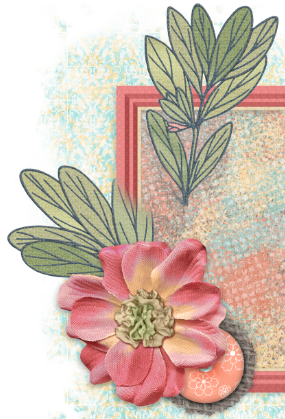
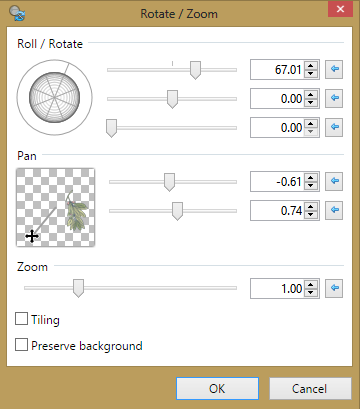
Duplicate your close up layer and add the following xero settings below to your upper layer. Lower opacity to 200.
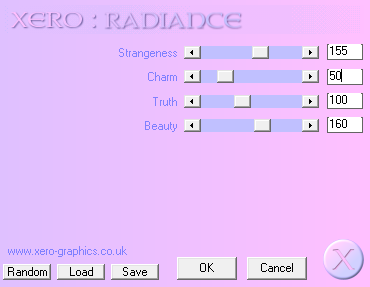


No comments:
Post a Comment