♥ Your First Design! ♥
Open Animation Shop 3 and add your design. Once all layers are added (and animation inserted), go to File and scan down to Optimization Wizard. (As seen below)
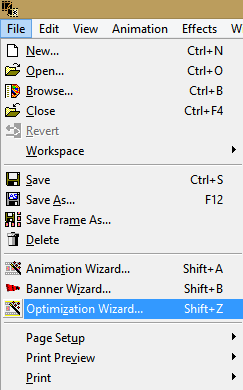
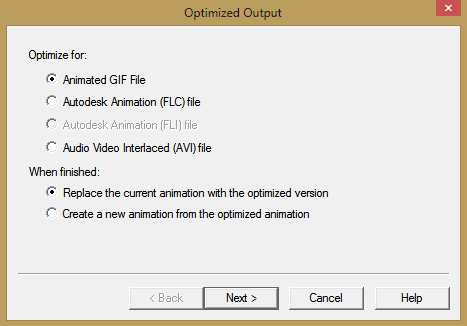
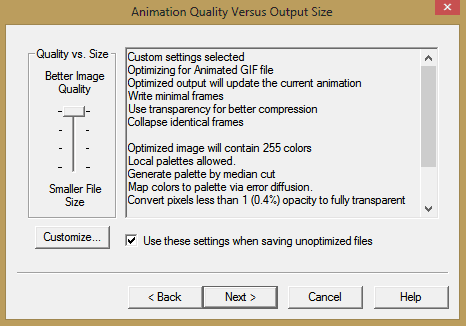

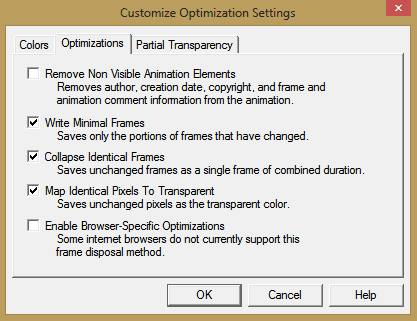
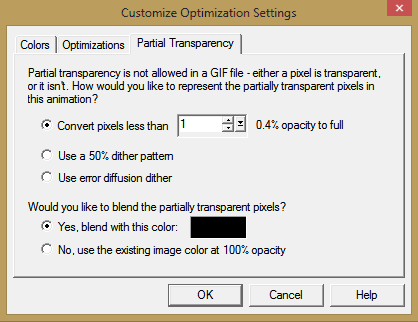
Now, this box shows that your Optimization settings are being applied to your design before animation. Hit next.
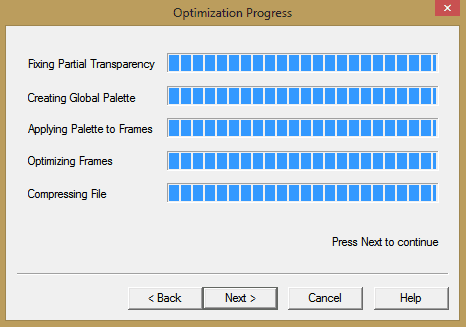
The box below (while not animated here) will show you what your animation will look like once the settings are applied. Hit next.
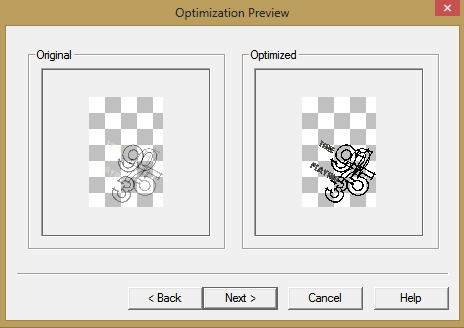
The box below shows all of your stats. I normally don’t worry about this and just hit finish. Now your optimization settings are added to your design.
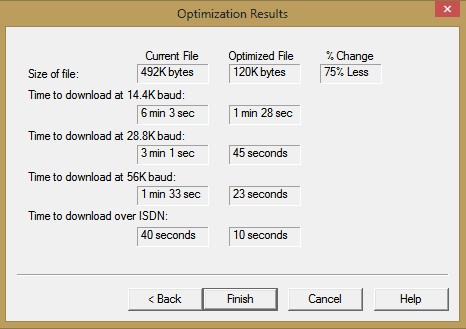
♥ Subsequent Designs! ♥
When you design your next design to animate, there will be no need to go through all that you went through for the very first design that you created above.
Simply click on your first frame and then hold shift +z to add the already saved optimization settings to your next design.

No comments:
Post a Comment